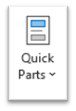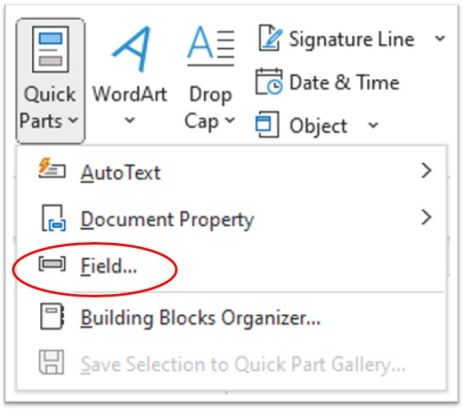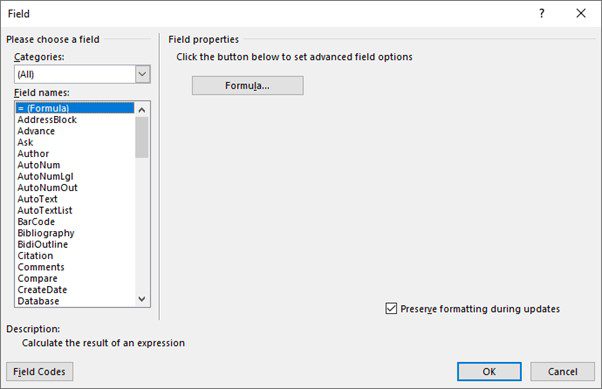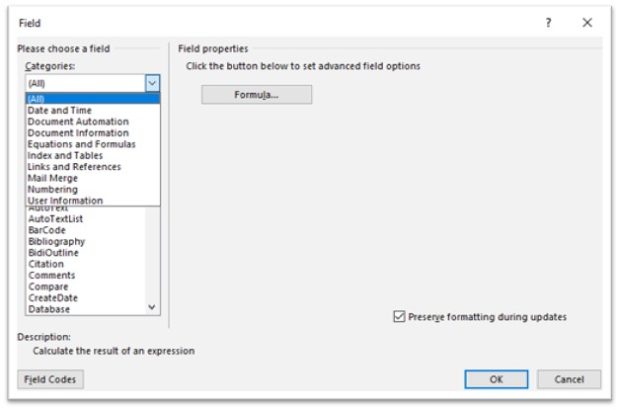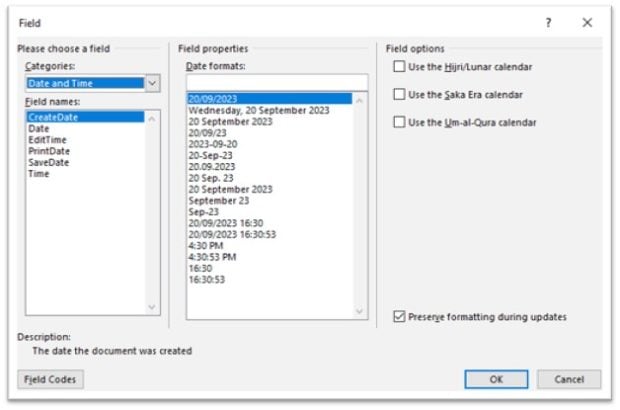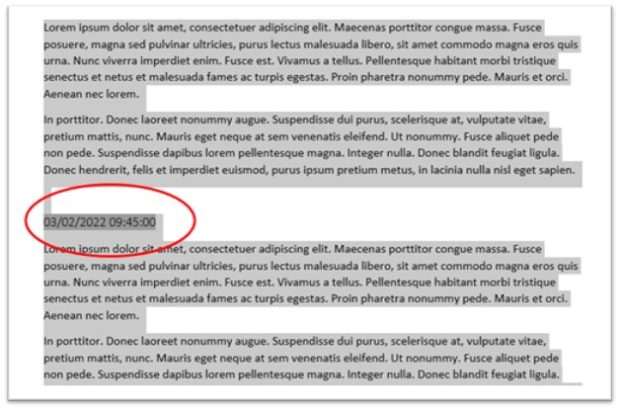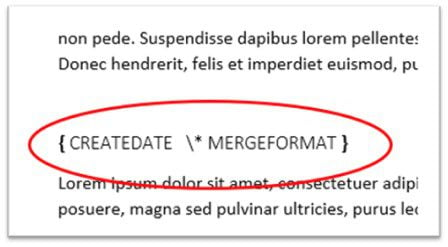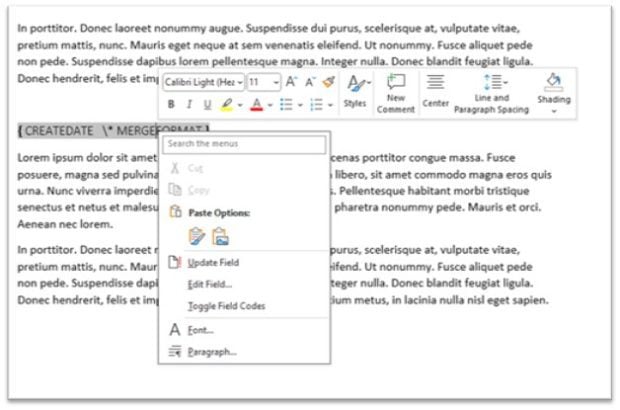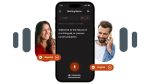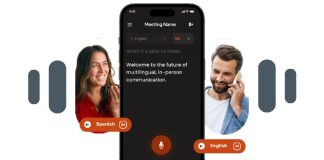What is a field code?
One of the field codes you may be familiar with is the date appearing in your document. This may be because you are using a template with a date field code in it. This date could be the date you created the document or the date you printed the document. Other field codes also do a calculation of sorts to show the results you need. It is a way to add content to your document automatically.
Here is a list of just a few.
- Creation date
- Print date
- Author
- File name
- File size
- Page number
For example, if you create a mail merge document, you may need the [Print Date], to make sure the receiver of the letter sees the date you printed the letter to sent it to them not the date you created the letter which could have been a week or so earlier.
How to find Field codes?
- Select [Insert] from the tabs
- From the Text section to the right-hand side of the ribbon select [Quick Parts] tool
- From the list that appears when you select Quick Parts. Select the third one down [Field…]
This dialog box appears.
- To insert the date that the document was created select [CreateDate] from the list
You are presented with this.
From this image, you can see that you have a few choices of format to the date and three field options to the right. Preserving the formatting during updates is a default and I would recommend keeping that on. Especially if you use a code that will be used in a linked document with different formatting.
List by Subject
To make your life a little easier you can look through the list in subject sections.
The default is set to [(all)] in the categories at the top left.
- Select that and a list appears.
- Select Date and Time and you are presented with this.
You may find another field code that fits your personal needs as you create your documents.
What does a field code look like when you need to find it easily in your document?
You may use a few field codes in your document. To find them easily select the whole document.
- Use CTRL+A for select all.
This highlights the whole document and shows you a darker grey background for a field code.
Alternatively you might highlight the documents and press the [Alt and F9] keys to reveal the actual code that looks like this.
If you right-mouse click on the code you can edit or update the field.
Locking a code
Should you be using a date or time code that will update every time you open the document to the time Now! You may like to lock the code from doing so.
- Select the code
- Press [CTRL+F11]
Voila! the code will not update until you unlock the code using
[CRTL+SHIFT+F11]
Updating a field code
- To update a field code use the [F9 key]
Have fun with codes.