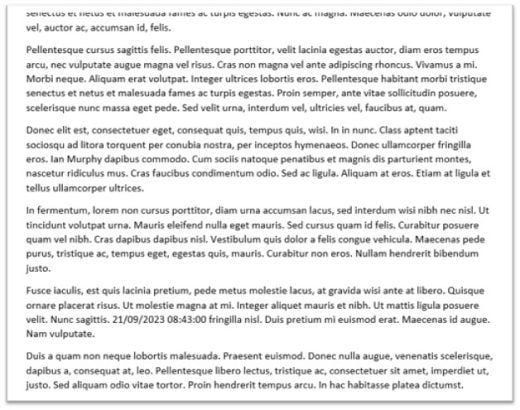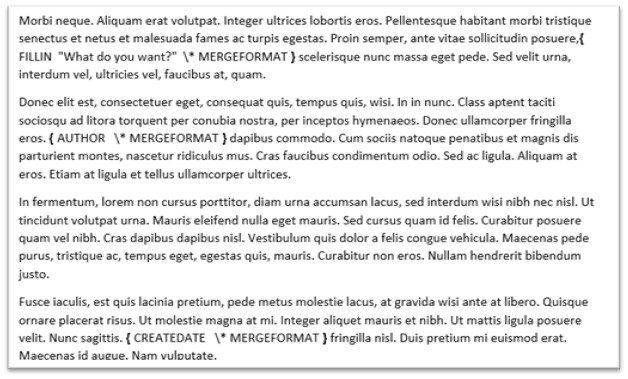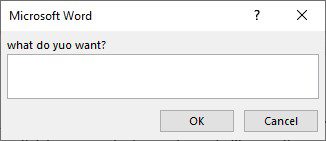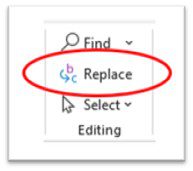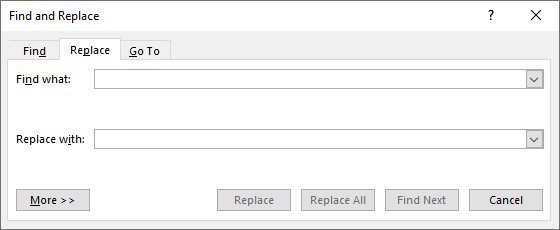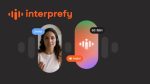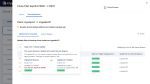Here is an example of text where field codes reside. Can you spot them?
There are three.
Here I have highlighted the text to show you where two of the three reside.
The third is a code that, at the moment is not “in use”. It is a fill-in code which means that it is waiting for the user of this document to activate it and answer the question it poses. But where is it?
How to find the next code
One way to find the next-in-line fill-in code is to start at the very beginning of your document and press the [F11 key]. But in this case, the cursor moves to where the code resides but does not reveal it or ask the question. We need to find it in another way. As I said in my last tip, use the [Alt+F9 keys] to reveal codes.
Move to the code using ALT+F11 then press F9 and you are presented with this window.
Type in your response.
If you need to remove the code then select it and press delete key.
To remove codes in a document
- To remove all the codes that reside in the document, move your cursor to the very beginning of the text.
- Select [Replace tool] from the [editing section] on the [Home tab].
This dialog box appears.
In the Find what line type the following [^d]
Leave the replace with line empty.
- Select the [Replace All button] ONLY if you really want all the codes removed from your document. Otherwise, use [Find Next button] and [Replace buttons] according to your wishes.
How to replace curly apostrophes in Excel with straight ones