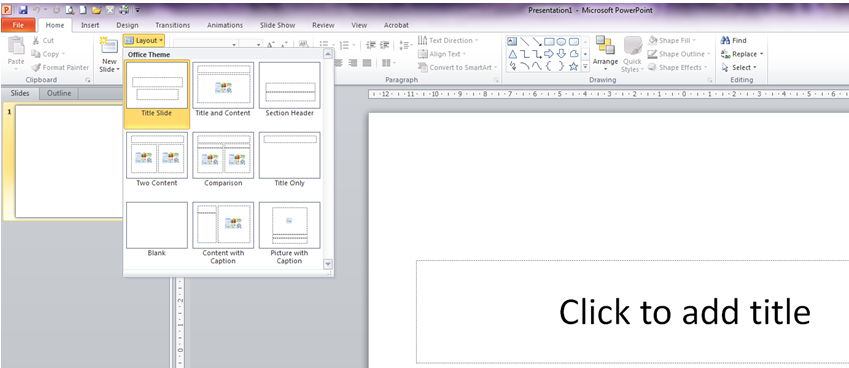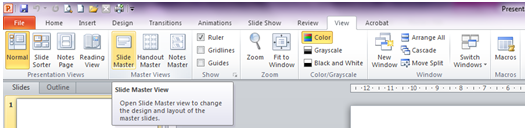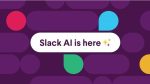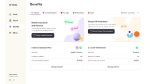I am always amazed how many people work hard at producing presentation slides. Changes take them an age as they change the font for example on each slide individually. I am often asked if there are easier and quicker ways to do things in Microsoft Office. Of course the answer is yes.
When you create your slides it is wise to visit the Slide Master to make any changes that are generic to the presentation.
I mean that Slide Master looks after the layout of each slide, the fonts and bullet points, the number for each slide, the date of presentation if you want that displayed on each slide and your logo that needs to be in the very same place on each slide. There is nothing worse than sitting through a presentation where the logo moves, all be it a tiny amount, around the slide.
Your presentation can have several different layouts throughout. But any slide which uses the same layout looks best if it is set out exactly in the same spot.
When you first start your presentation you begin with the Title slide which appears on the screen automatically. Your following slides are chosen from the layout tool in the Home Tab.
All these layouts have the default font and sizing that you can adjust in Slide Master.
Slide Master
In the View Tab you’ll find the Slide Master tool.
Select it and view the different layouts.
There are many more than what you see here. There are in fact 12 all stemming from the bulleted list layout. So whatever you place and change on this layout affects all the other layouts. For example if you were to place a star at the top left of the bulleted list layout the star will appear in every layout at the very same place.
So when you are planning your presentation think carefully about which layout you need to use and what common items may appear on each slide so that you only have to create it once and if the need arises to change something. It gets changed in every slide simultaneously. So now go and present with pride and confidence.