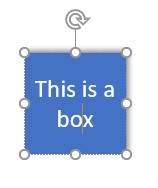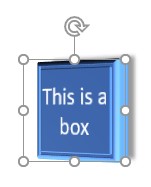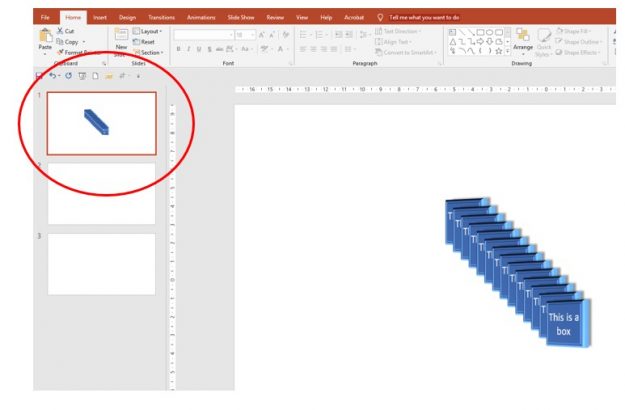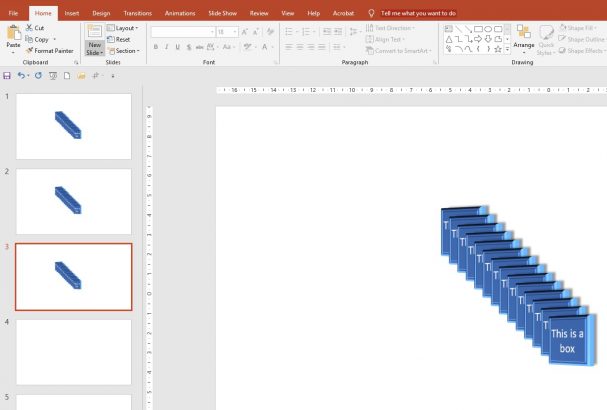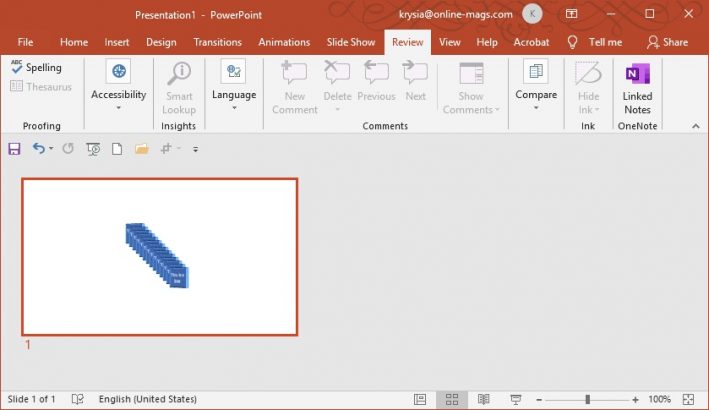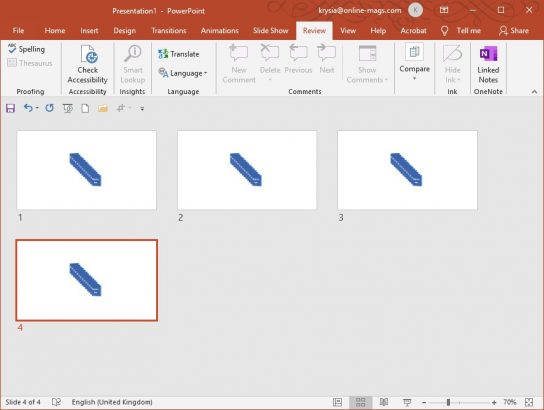I cry when I see someone start to create the object from scratch. I even cry when they select it and copy and then paste it in a new area. There is a much simpler and easy way do to this. It’s called duplication.
Here is a pretty box I wish to have in several locations in my slide. 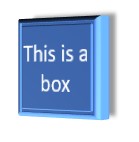
- Select the object.
This is what it will look like.
- Now select the dotted line to the outside of the object.
The line around the object is now solid. You have selected all the features that are in this object, not just the text or blue square, but everything including the bevelling and shadow.
- Hold down the CTRL key.
- Press the D on the keyboard.
If you keep pressing D with the CTRL key pressed down, you will see many objects all lined up at an angle. 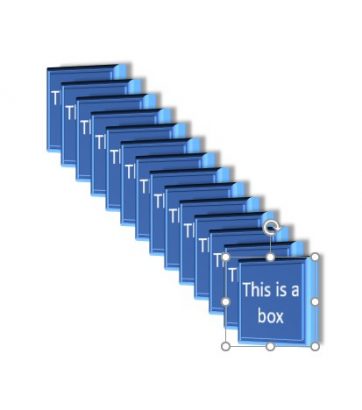
How to duplicate a slide
There are two ways to duplicate an entire slide.
- In the normal view select the slide required in the left most window.
- Hold down the CTRL key.
- Press the letter D on the keyboard as many times as you need the whole slide duplicated.
2. Go to the sort view, found at the bottom right of the application window.
- In this view select the slide you require.
- Hold down the CTRL key and press the letter D as many times as required.
Now you know how to create an exact copy of an object or slide, you can then modify what is required. This function can also be used in some of the other Applications in the Microsoft Office pack.