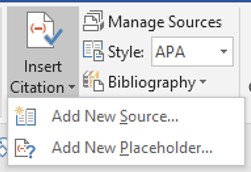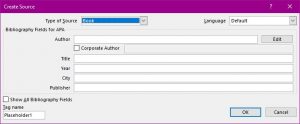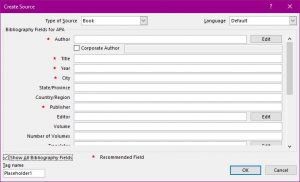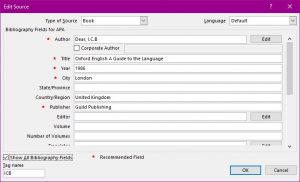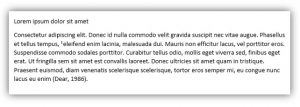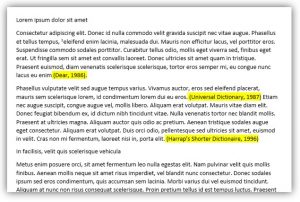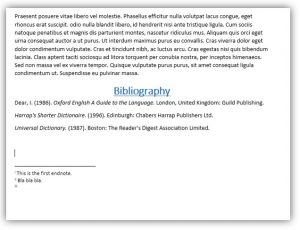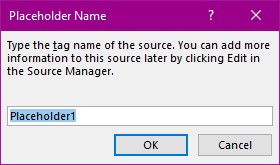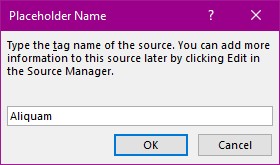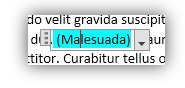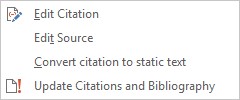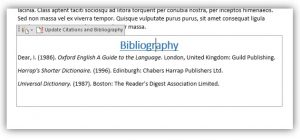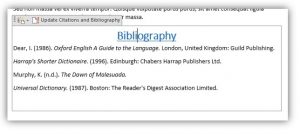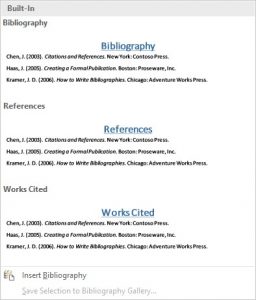This list is usually found at the end of the book, article or Blog. It is usually in alphabetical order unlike the footnotes or endnotes that are in order of place in the document.
How to create a Bibliography entry.
Firstly, you need to create citations for all the entries you need to make.
- Place your cursor at the end of the sentence that referred to, or quote which was taken from a particular book.
- Select from the References Tab the Insert Citation Tool.
You will be presented by a list of two choices.
- Select the first. Add New Source…
This will bring up this dialog box.
- Fill in the required information.
If you would like more information on this entry select the box on the bottom left Show All Bibliography Fields. This holds a long list that the dialog box reveals using the scroll bar. 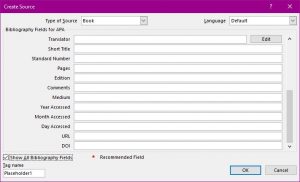
- Select the OK button and you will see an entry in brackets at the place of the cursor.
The entry shows the Author’s surname and year of publication.
- Create all the citations necessary.
Here I have created three citations and have highlighted these for ease of explanation.
- Once you have created all your entries place your cursor at the very end of your document.
- From the References Tab. Select the Bibliography Tool.
- Select Bibliography from the list. Your bibliography is then instantly created for you.
Please note that this is in Author Alphabetical order and is above any Footnotes or Endnotes. Please also note the formatting of alternate Authors names in normal then italic font.
Alternatively, you can create Place holders in your text and then create a bibliography from those.
- Place your cursor at the end of the sentence.
- Select from the References Tab. Insert Citation Tool.
- Select Add New Placeholder….
This is what you will be presented with.
- Overtype the Placeholder1 with an appropriate name that references the book or article you are citing.
This will be placed in your text inside brackets in the same way as with the New Source selection as above.
Once again, I have highlighted the entries for you here.
- Click on the placeholder and then select the drop-down arrow at the end to select from the list that appears.
- Select Edit Source which will take you to the source dialog box.
- Fill in all the relevant information. Do the same to all the placeholders you have in your document.
- If you have a Bibliography area at the end of your document already click inside that area.
This is what you will see.
- Select the Update Citations and Bibliography button.
Your bibliography will be updated with these new entries.
Please note that the placeholder name has been changed to the Author’s name in both the text and the Bibliography.
- If you have not already created the Bibliography at the end of your document. Place your cursor at the very end of your text and select Bibliography Tool from the References Tab. Select Bibliography from the list and the list is created for you.
There are three choices when you select the Bibliography tool.
These are really just choices of words for the title of the area. They are all exactly the same thing.
For further reading on the subject you may like to visit this site. http://www.citethisforme.com/