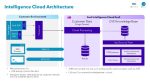When you’re typing a document that will have several different fractions in the text you could be forgiven for getting frustrated at how they look. A fraction has a number over a horizontal line with another number directly underneath it. That is how we were all taught in school, is it not? So why has it taken Microsoft so long to wake up to the fact that a number followed by a forward slash followed by another number does not resemble a fraction in the slightest?
How to type a fraction.
Taking the number, a half, is the first introduction to fractions in Word.
- Type 1 then / then 2.
Result is ½
Simple!
Word also understands ¼ and ¾. But when you type 3 then / then 18 you get 3/18.
Not so effective I agree. You need to know how to activate the superscript and subscript features in Word. You can use the mouse after you have typed the fraction or activate the feature using the shortcut keys.
Superscript
This is activated using Ctrl plus Shift plus equals sign.
<CTRL>+<SHIFT>+”=”
Deactivate it using the same keys
Subscript
This is activated using Ctrl plus the equals sign.
<CTRL>+”=”
Deactivate it using the same keys
How to build a fraction
- Activate the Superscript feature.
- Type in the first number (the numerator).
- Deactivate the superscript feature, the same way you activated it.
- Type the division sign. /
- Activate the subscript feature.
- Type in the next number (the denominator).
- Deactivate the subscript in the same way you activated it.
You have successfully created the fraction you required and it looks like a proper fraction.
Hurrah!
Here is an example of the text and how it would look with a fraction you have created.
I have 24 cows in my field and 5 of them are brown, the rest are white, I therefore 5/24 of my heard are brown.