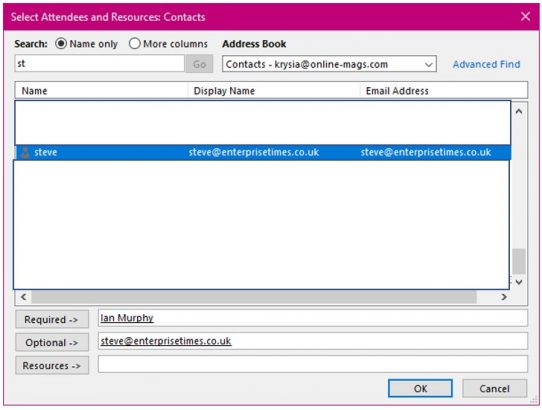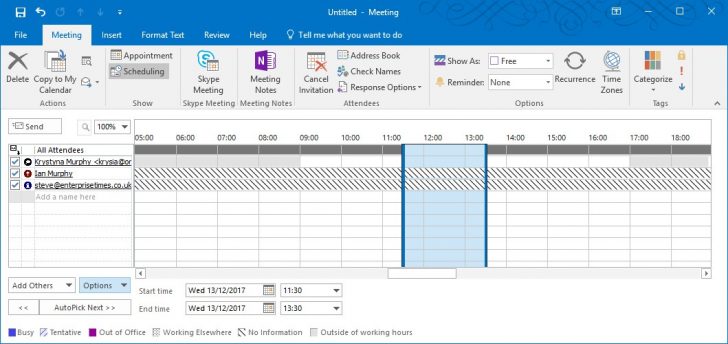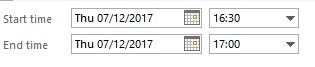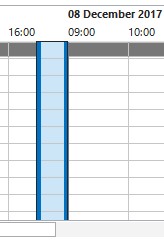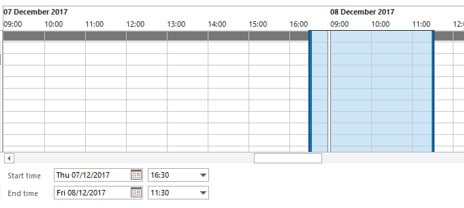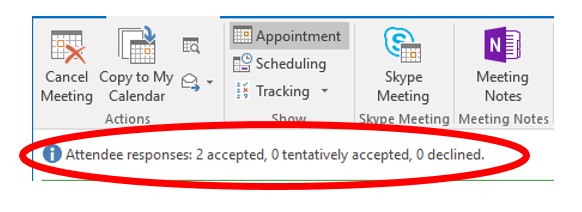When you have chosen people to attend locate and select the schedule tool in the ribbon.
This window appears.
If you are on the same exchange then you will see if the person is free, denoted as a white bar, at the time of your meeting or out of the office, denoted as a purple bar. That is of course if they have updated their calendar.
In the example above you can see that there is no information to show as both Ian and Steve are not on my exchange server.
If there are required personnel who are not available at the allotted time then you can change the time or even the date in this window.
Either by selecting a new start and end date and or time.
Or sliding the blue vertical lines in the calendar window.
So now you can create an appointment and invite several people to that meeting and you will receive an email when they reply. Hopefully all saying yes I shall attend.
Return to the meeting in your calendar and you will see how many people have replied and how they have replied.