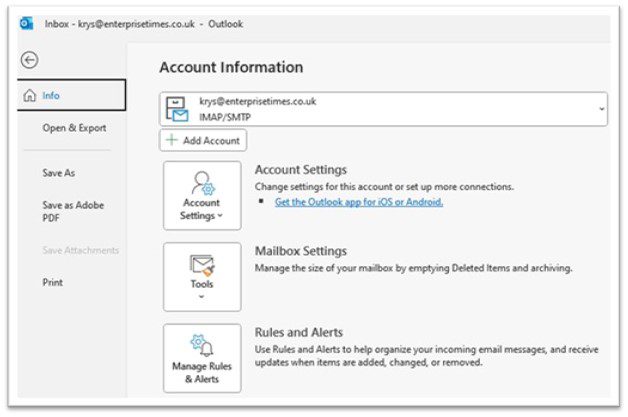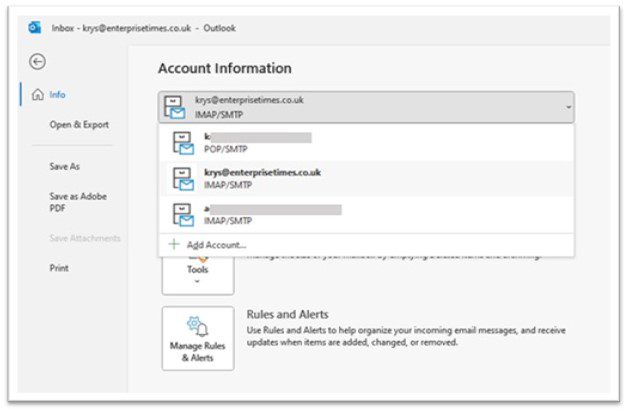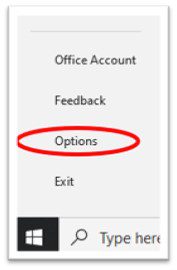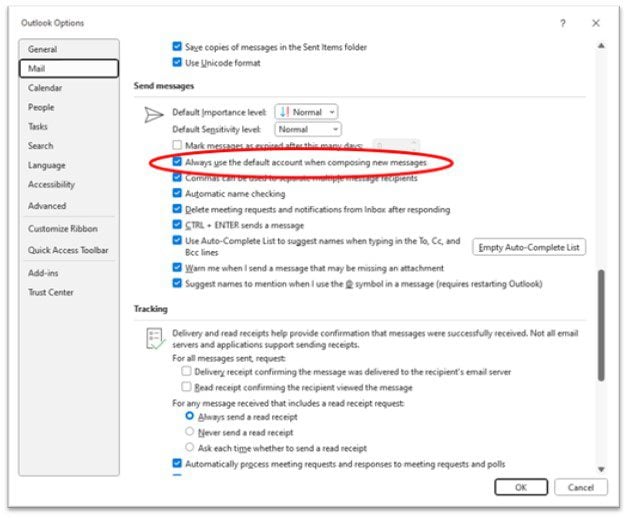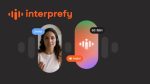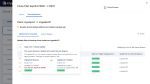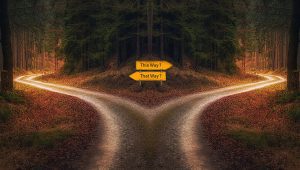
How to change your default email account
- Open Outlook
- Select the [File tab]
You are presented with something like this.
By default, you are in the Info section.
- Under the heading [Account Information] locate the mail account that is set as a default
- Select the dropdown arrow.
A list like this will appear.
- Select the account you desire
This is not the end
- Select the word [File] at the top of your Outlook window.
- Select [Options] at the bottom of the left hand-side list.
- Select the [mail] section on the left.
- Check the box [Always use the default account when composing new messages]
N.B. Don’t forget to reset these settings once you have completed your bulk email mail merge.
Now when you create the bulk email from your desired account everyone will know who to reply to.