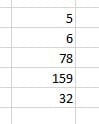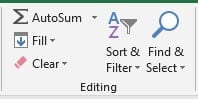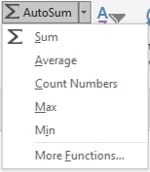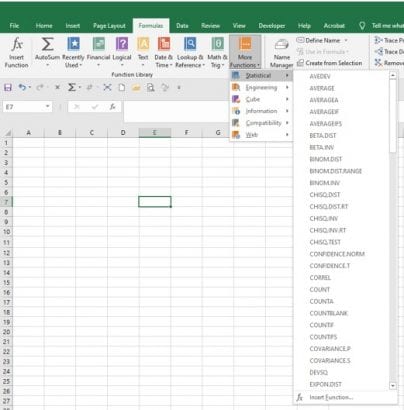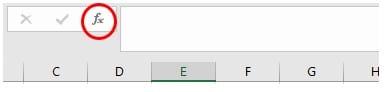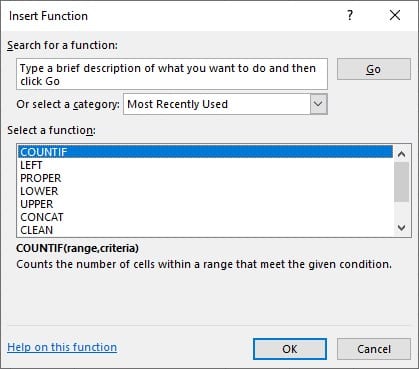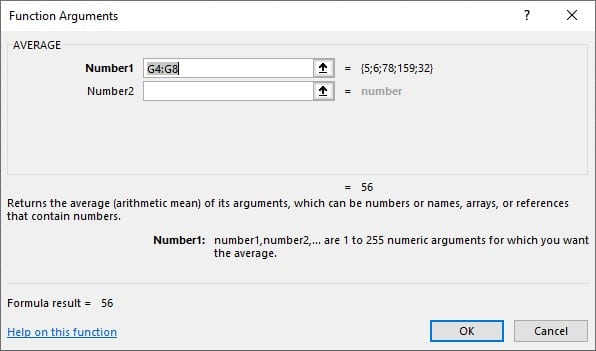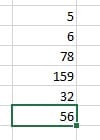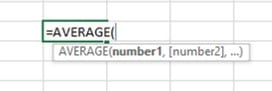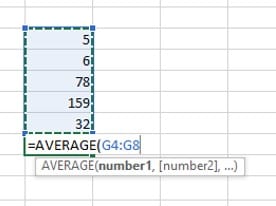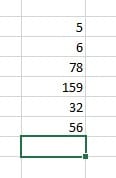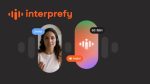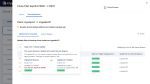How do you calculate an average: add up the numbers you have and divide by the number of numbers you are working with.
e.g.
I have these numbers that I need the average of. Therefore, the calculation is 5+6+78+159+32, then divide by five as there are five sets of numbers in my list. The answer is 56.
How to create an Average in Excel
There are a few ways to access this formula.
Option 1
On the Home tab at the right-hand side in the editing section, you will find Autosum
- Select the dropdown arrow to reveal a list.
Average is second in this list.
- Select the word Average and a formula begins.
Option 2
- Locate the Functions Library in the Formula Tab
Either
- Select the Insert Function tool at the very beginning of the library
OR
- Select the More Functions tool at the end of the library
- And Select Statistical from the list.
This gives you a long list in which you will find Average.
Option 3
- Select the Fx tool in the Formula Bar.
A dialog box appears that gives you access to all 356 formulae that are held in Excel 2019. It works similarly in other versions.
By default, you will be shown a list of the most recently used formulae. Change this to the Statistical list.
- Locate and click on Average.
I have a list of numbers that reside in cells G4 through to G8 that Excel has automatically picked up as a possible range for your formula. This is the only set of numbers I require.
- Select the Enter Key to see the result.
Option 4 – What is the formula for finding average in excel?
Start typing the formula you wish to use.
All formulae start with an equal sign.
=Average
You can see from the illustration that you don’t have to type much to find the formula you are looking for along with others that start with the same letters.
- Select the one you require by double-clicking on the word in the list.
The beginnings of your formula then appears.
- Select the range where these numbers reside.
- Press the Enter key and your result is revealed.
The choice is yours as to which option you would like to use.
I use all these options at different times in my spreadsheets.
There are more formulae that start with the word Average.
- AVEDEV
- AVERAGEA
- AVERAGEIF
- AVERAGEIFS
I hope you found this tip above average 😊
Shortcut keys in Excel for Data, Functions and Formula Bar (5 of 8)