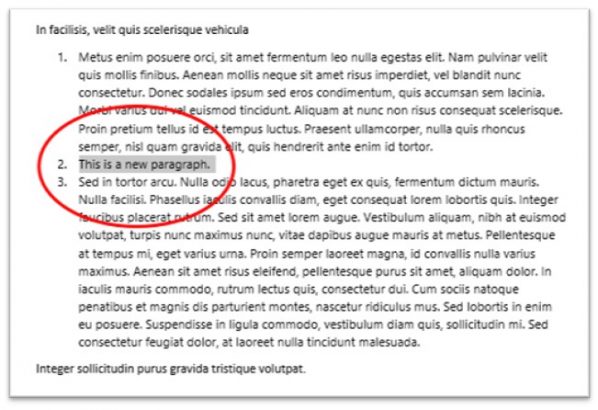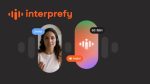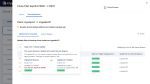I shall start with a simple document that has no numbering at all. 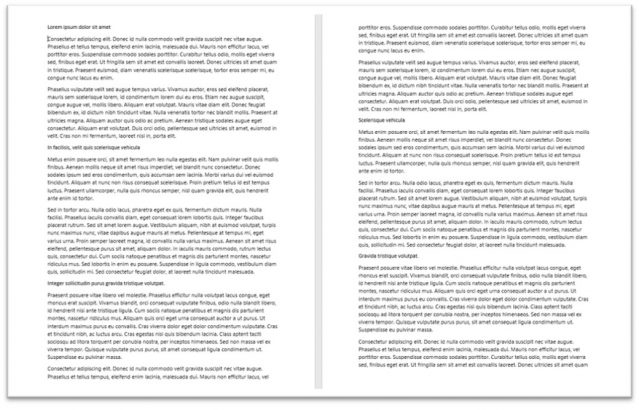
The paragraphs under each heading need to have a number beside it.
-
-
- Select the paragraphs you need numbered.
- Select the numbering tool in the Home tab ribbon.
-
The result will look something like this. 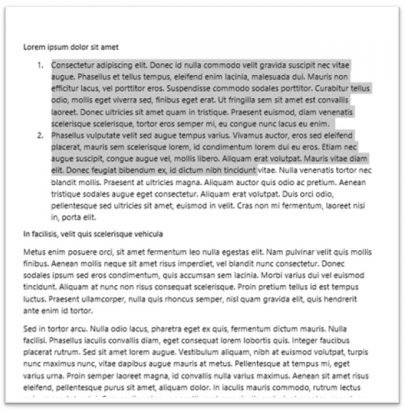
The result will look like this. 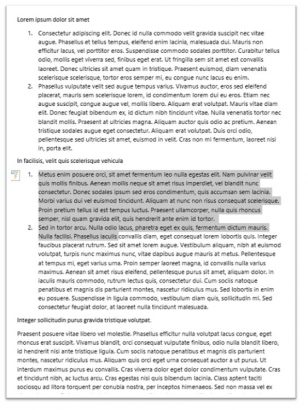
Inputting more paragraphs in a numbered paragraph sequence.
If you need to type some more paragraphs in the middle of this set of numbered paragraphs just watch the numbers automatically change.
The result would look like this.
The paragraph I have just added has a number 2, this is continuing from the previous paragraph. But the subsequent paragraph that was the original paragraph 2 is now paragraph 3.
Removing paragraphs in a numbered sequence.
If you need to delete a paragraph, the same thing happens, but in reverse. The numbering automatically re-numbers the paragraphs that need to be re-numbered.
In an earlier tip I showed you how to use multi-level numbering. This can make it easier for the reader to follow what paragraphs should be read in unison.
The next tip will investigate how to make numbers for paragraphs continue the sequence when they are not adjacent to each other.