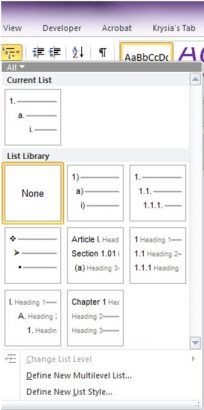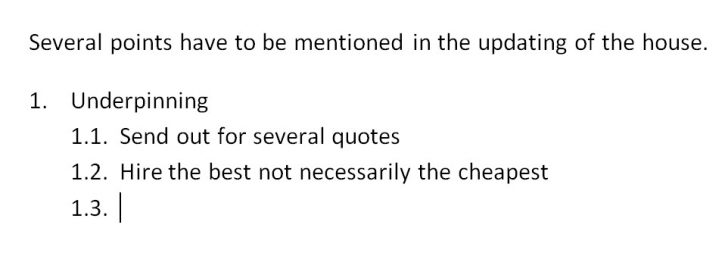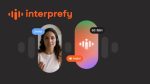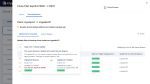Begin to type as usual the paragraphs you require. When you come to need the numbering turned on, Select the multi-level number tool on the Home Tab next to the numbering tool.
From this dialog box which appears select the style you like.
This will produce your first number.
Continue typing your text.
To create the next number in sequence.
When you press enter for a new paragraph you automatically get the next number in sequence.
To create the next level down in sequence.
Press Enter. You get the next number in sequence which is not what you desire. Therefore, to change this to the next level down press the Tab Key on your keyboard. This will indent the number to the right and change it to the next level down in the sequence.
Here is an example.
Each time you press Enter you will get the next number. If it needs to be changed down to be a sub set of this point then press Tab Key.
To create the next main number
If you now need to go to the next main point press enter and get the next sub number in sequence. Press and hold the Shift Key + Tab Key together and the number will change up the sequence for as long as you hold down the two keys, so be gentle!
So now you have the ability to create as many levels as needed really quickly. Using your keyboard for the most part.
If you move paragraphs around the document or cut out paragraphs or insert more, the numbering will automatically update for you.