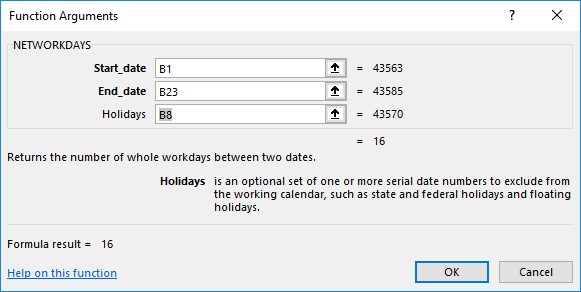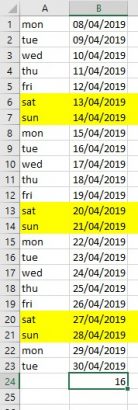There are hundreds of functions held in Excel. One of them does just what we need here. It is the ‘Networkdays’ Function.
How to use the Network days Function.
Create a list of dates with the name of the day beside them so that it makes it very clear for you to see which dates are week-end ones. 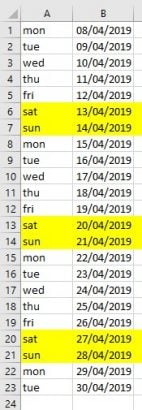
If you use the count function at the bottom of the second column you will have the result of all of the cells containing dates.
Here is the result after using the formula that reads. =COUNT(B1:B23) 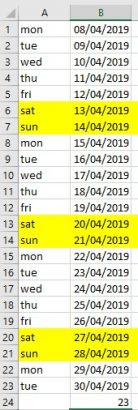
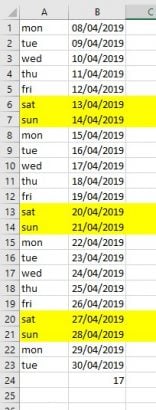
- Select this tool and this dialog box appears.
- Locate the NETWORKDAYS function and select it.
This dialog box appears.
In this dialog box you have a start date, end date and even holidays that you can put into the formula. You can select cells in your spreadsheet if you have those dates or type in the dates you require. I have chosen a personal day to be 15th April, which is in the cell B8.
- Press the OK button and the result will show in the spreadsheet.
Resulting in this.


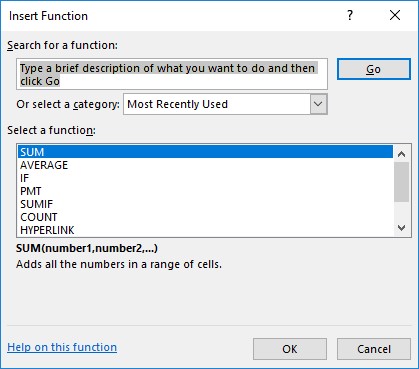
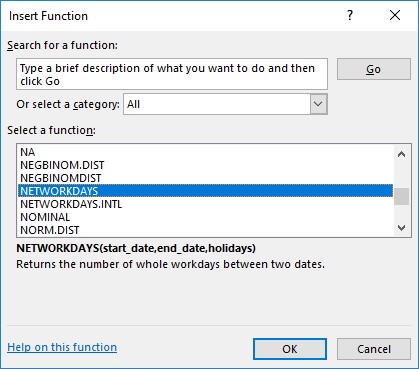 This dialog box appears.
This dialog box appears. 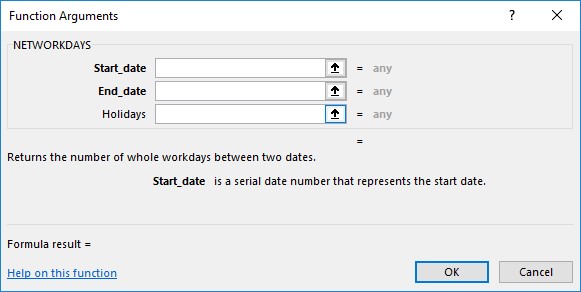 In this dialog box you have a start date, end date and even holidays that you can put into the formula. You can select cells in your spreadsheet if you have those dates or type in the dates you require. I have chosen a personal day to be 15th April, which is in the cell B8.
In this dialog box you have a start date, end date and even holidays that you can put into the formula. You can select cells in your spreadsheet if you have those dates or type in the dates you require. I have chosen a personal day to be 15th April, which is in the cell B8.