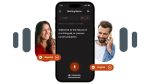This article covers the basics of connecting to a home or office network and addressing some challenges. It also recognises that wireless connectivity speeds are still slow for some people, which may be down to the external connection to the internet. This article will also discuss options for setting up private lte and 5g networks, which can benefit home and office working spaces.
Connecting to a wireless network (WLAN/WiFi)
To connect a device (e.g., computer, tablet, or smartphone) to the wireless network, you will need the name and password of the wireless network. This information can be found on the label on the bottom of the modem or router or in the user manual that came with the device. New modems and other wireless networking devices can often create a network for both 2.4 and 5 GHz frequencies.
How do I connect my device to a wireless network for the first time?
- Look at the wireless network name (SSID*) and password (WLAN/WiFi encryption key/key) on the sticker on the bottom of your modem or router and write down the information.
- Find the network that matches the Wi/Fi network name in the list of wireless connections on your device (computer, phone, or tablet) and select “Connect”…
- Next, your device will ask you for the network password, which is indicated on the modem/router label or in the user manual (usually a password, dongle, or key with the abbreviation WEP, WPA, or WPA2**).
- After entering the correct password, your device will connect to the wireless LAN.
*) SSID or domain name is the wireless network name used to find the network on computers and mobile devices.
**) WEP, WPA, WPA2 are wireless network encryption technologies. Typically, the settings are already ready in the terminals. If you choose an encryption method, the recommended option is WPA2.
What is the difference between 2.4 GHz and 5 GHz wireless network frequencies?
With a 5 GHz wireless network, you get higher speeds for the connection, but the network coverage is weaker than with a 2.4 GHz network. If the area where you work is expansive or there are several obstacles between the 5 GHz network may not give a good connection. In that case, you should also try the functionality on a 2.4 GHz network. The longer reach and slower speed will enable you to work in a much wider area, such as a garden. For shorter distances, you should always use the 5 GHz frequency.
Additional devices that support the wireless network
Sometimes you may connect, but the performance is poor. Typical reasons for this include
- The number of devices sharing a single internet or WiFi access point.
- Does your office or home has thick walls, or metal insulation or panels
- Consider how many walls the signal has to travel through to reach your place of work
Wireless Internet interrupted? Mesh device improves weak wireless network signal
One solution to stuttering and a slow internet connection when the signal is poor is to add additional access points. These can be added throughout a building. There are several solutions.
Access points can be added that are connected back to the main router. These can be physically connected through wiring, or some can use the power network across a building.
Another option is to add devices in a mesh network that connect with each other. It means that the signal strength is less hampered by distance as the access points can split it up if located appropriately.
But what if the internet is not internet or it is too slow?
For some people, it is the external connection itself that is poor. The best way to check this is to conduct an internet speed test using one of the sites on the internet. Either locate yourself next to the router or plug a cat 5 wire in. Generally, one is provided with the router, though some devices may not have an appropriate socket.
If it is slow, or you want a quick solution, bringing 5G into your office, campus, or home will enable connectivity. This connects your office or home to the mobile network, and 5G can provide faster connectivity than simple ADSL broadband.
Bringing a mobile signal into a building
Often mobiles do not work well within buildings. An outdoor antenna is the most effective solution in poor coverage areas. They can be pointed toward the base station to achieve better coverage. Outdoor antennas are similar to television antennas and are mounted in the same way as a television antenna, for example, on the wall or in the same antenna tube as the television antenna.
For best results, use two antennas or a MIMO antenna (a MIMO antenna has 2 or more antennas together). The more powerful the antenna you get, the stronger the signal and, therefore, the faster and more reliable the connection. Ridge antennas are the most directional and, therefore, the most efficient.
Be sure to check that you can connect the antenna to your internal router. If your router’s connector doesn’t fit the antenna, you can use a variety of adapters to help. However, buying a directly compatible antenna is advisable, as an adapter will always weaken the signal.
The antenna cable also attenuates the signal, so it is best to use the shortest, lowest-loss cable possible. As a rule of thumb, the total length of the cables should not exceed 15-20 meters.
Outdoor antennas are sold in shops specializing in mobile phone accessories and antennas. Outdoor antennas cost between €50 and €300, and we recommend you ask your dealer for help choosing an antenna.
With the right devices, using a wireless connection is easy and hassle-free. Check out device tips or book a home network expert at Uctel.
What to consider before buying an additional antenna?
- Check that your current router has a connection for an additional antenna.
- Depending on the mobile router, there are one or two connection slots (TS9 or SMA), which you can check in the instructions for the router model you are using.
- For 4G and 5G networks, you should check that the antenna supports all frequencies. Most outdoor antennas operate in a wide range of bands, but there are also antennas on the market designed for specific bands.
- One important feature of an antenna is the gain it provides. This number tells you how much the antenna amplifies the signal from the mobile network. The gain can vary from one frequency band to another. Outdoor directional antennas typically have a gain of 7 to 15 dB. A higher figure is better.
For best results, place the antenna outside and preferably above the ceiling, as structures such as walls and windows will always attenuate the signal. You can ask our customer service team which direction the base station is located. Note that additional devices for your business or home wireless network can be purchased from Uctel.

Working in a variety of sectors from healthcare to agriculture, construction, retail, and warehousing, we pride ourselves on offering cutting-edge technology that enables faster communication, better collaboration and improved operations.