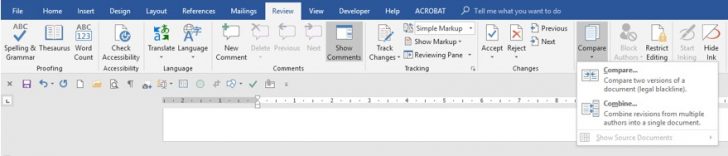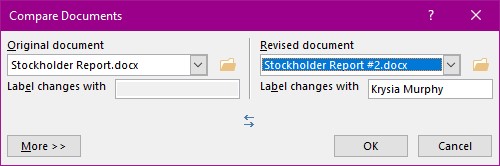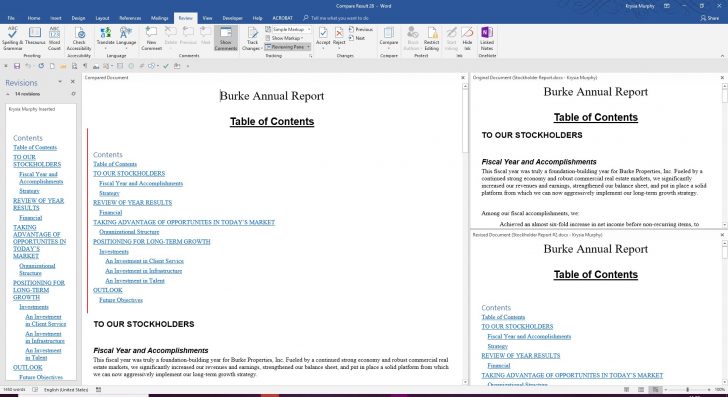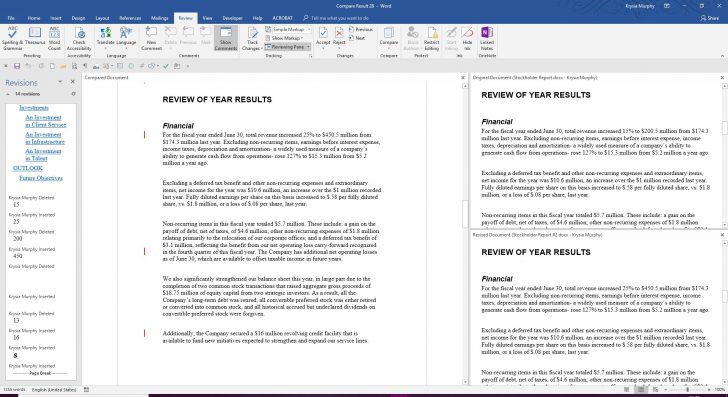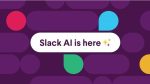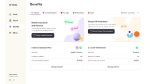Here are two documents that have been updated by two different people. Spot the differences.
Document 1.
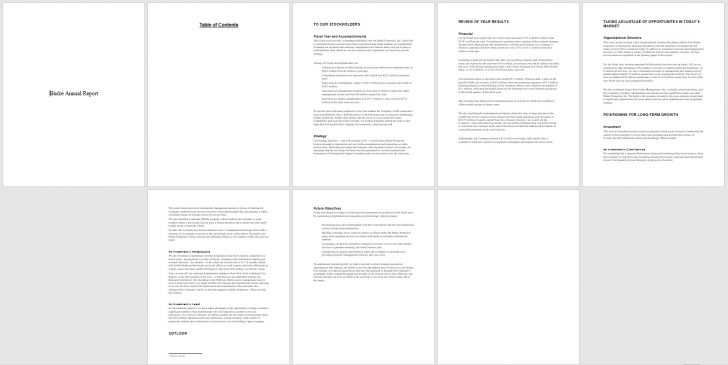
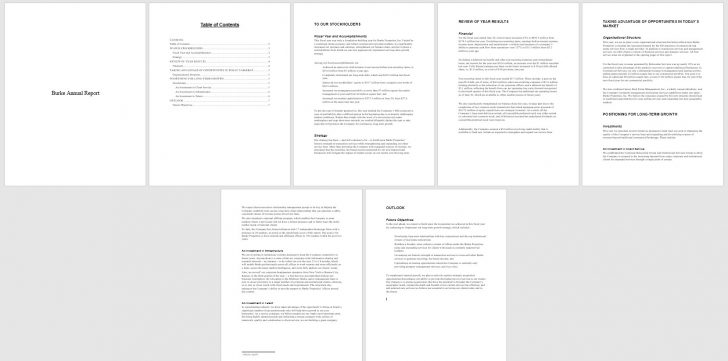
How to compare two documents.
You do not need either document to be open before you start. It is however, beneficial not to have other documents open, just an empty one perhaps.
- Select the Review Tab.
- Select the Compare Tool and then select Compare from the list.
This dialog box will appear where you need to select the two documents in question.
Here I have selected the original document and will select the other for the revised document.
Select OK.
After a little while this is what you are presented with. Three windows for the three documents. On the left is the comparison document with the latest alterations. On the right the two documents being compared. At the top the first or original document. At the bottom the changed and latest version. These three panes synchronously scroll.
At the very far left there is a pane which shows what has been changed. In my example you can see in the first screen shot that the table of contents has been added. In the second screen shot you can see what text has been deleted and subsequently added. You can quickly jump to a place in your documents by clicking on one of the changes in this pane. You can also change the formatting of the inserted items but not the context.
In the comparison document on the left you can make more changes to the document including updating the table of contents.
I cannot say this feature is any better than Track Changes but if you have not implemented track changes then this is a good alternative.
Once you are happy with this document select Save. You will be directed to give this document a name and location automatically.