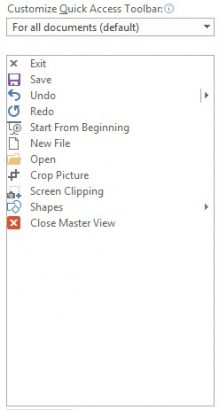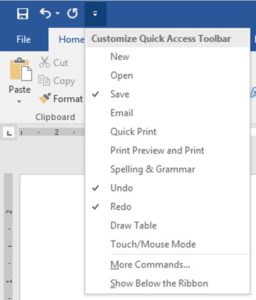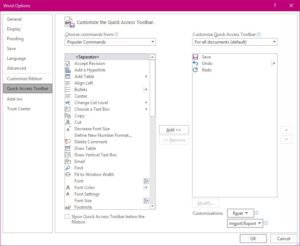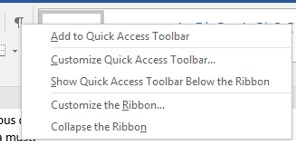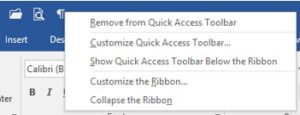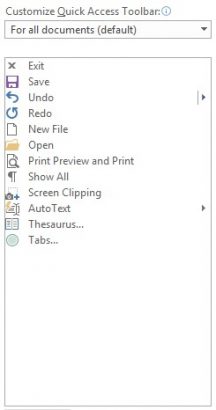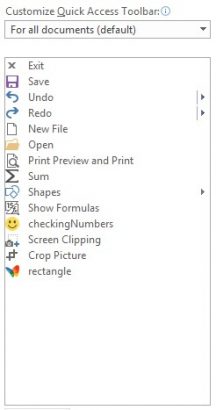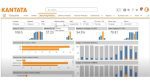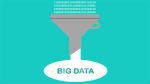Those of you who have used Microsoft products for a long time will remember the static toolbars that we loved. I’m not saying that I don’t love the new improved ribbons but sometimes they just move like Hogwarts staircases and you can’t seem to find the tool you want quickly. It always amazes me that when IT brings you a new pc and does their quick explanation of what it does for you now. Yes, I know that was for most of us non-existent. They really should explain a few things like the quick access toolbar, as this can save you hours of frustration.
So you’ve been presented with a new pc and a new software, the latest version of Microsoft Office. A brilliant set of applications. There are hundreds of tools on the ribbons. Not always easily remembered where they are, so to have the few from various different tabs all together and possibly even more importantly, never leave the screen is a must.
Creating a Quick Access Toolbar
When you first open any of the applications in MS Office you are presented with a tiny toolbar right at the top left of your screen. Most people miss this entirely until its pointed out. There are just three tools at the moment; Save, Undo and Redo. The last two being greyed out as you haven’t actually done anything yet. At the end of this tiny toolbar you will find a drop down arrow.
This will lead you to a list of tools you can easily attach to this toolbar.
The items that are already ticked are on the toolbar.
Click on the one you also want to have and it will appear on the toolbar.
You now need to return to this list to add any of the other tools listed.
Towards the bottom of this list you will find; More Commands… and Show Below the Ribbon. I would strongly suggest that you chose to place this toolbar below the ribbon as you then have the full width of the screen for the tools you might want to place there.
More Commands…
Select this to enter the Word Options dialog box.
On the left hand side, you have a list of tools from the Popular Commands, you may wish to select All Commands which has every tool so a more extensive list.
Click on the one you want and then click on the add button in the middle.
If this tool needs to move in the order, use the up or down arrow on the right of the box.
When you no longer need this tool on this toolbar you can remove it by clicking on the tool on the right hand side then clicking the Remove button in the middle.
A quick way to add Tools to your Toolbar.
When you locate the tool you like to use but can never remember where it is why not add it to the Quick Access Toolbar?
Right mouse click on the tool and select with the left mouse the first item on the list.
A quick way to remove items
Right mouse click on the tool you wish to remove from the Quick Access Toolbar.
Select the first item on the list.
Here are my Quick Access Toolbars that I like to use:
Word
Excel
Checking Numbers and rectangle are two of my most used macros.
PowerPoint