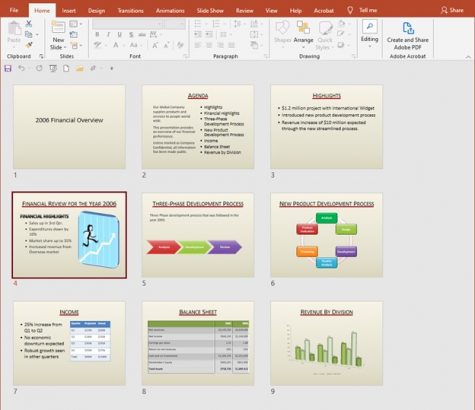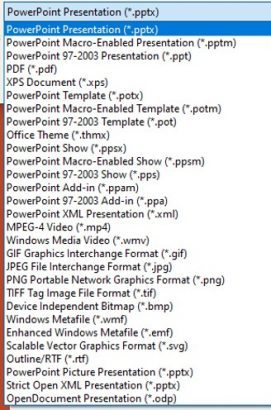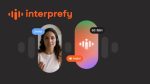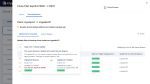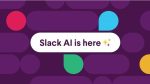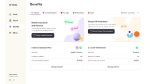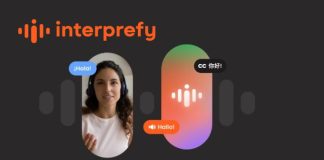Here is an example of a PowerPoint slide deck.
Slide number 6 you would like to have in a library to use as an image in a word or excel report.
- Double click on the slide to open it.
- Select File from the tabs.
- Select Save as from the list.
- Select where you would like to locate this.
- Change the name of the item.
- Change the save as from *.pptx to JPEG or other available image extension.
You are asked if you want every slide to be saved as an image. Make your choice.
You now have that image as one item in the file and now you can use it anywhere you’d like.
How to insert the image
- In your desired document place your cursor where the image will appear.
- Select the Insert tab.
- Select Insert picture.
- Select from this device
- Select the correct location.
- Select the image.
- Choose Ok.
Voila! Your PowerPoint slide is now an image in a document.