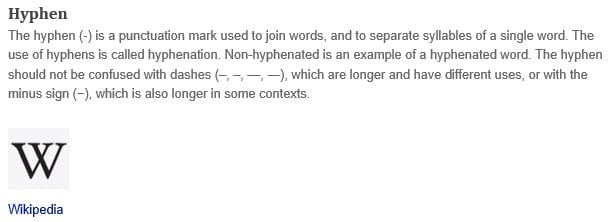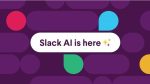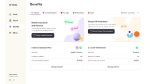What is a hyphen as explained by Wikipedia –
What is a Hyphen according to the Oxford Dictionary –
- Used to join two words together, to join two separated syllables of word broken at end of line, to divide word into parts, to represent hesitant speech, etc.
- Join (words) with a hyphen; write (compound word) with hyphen.
Dash according to the Oxford Dictionary –
- Hasty pen-stroke; horizontal stroke in writing or printing to mark a break in sense.
What hyphens can look like
A single hyphen is this long –
But a double is this long —
But this does not look as neat and elegant as this one – or this one —
So how do I get that?
When you need a long hyphen type the word followed by one space then two hyphens and then either press a space followed by a new word, or the enter key to start a new paragraph.
Result 1
One – two
As soon as you finish typing the second word finishing with a space the two hyphens you typed between the two words, changes to a long hyphen.
If you type three hyphens
Result 2
One — two — three
Nothing happens, you just get three hyphens in a row. Maybe in a future upgrade to Word we might get longer and longer hyphens.
When you use the negative on your number key pad, you get the exact same look.
Another way to get a long hyphen
This one produces a hyphen with no space between it and the letters.
Type a word followed by the two hyphens then followed by the next word straight away. In other words do not type a space.
Result 3
One—two—three—four
Space or no space matters!
Which you use is up to you.