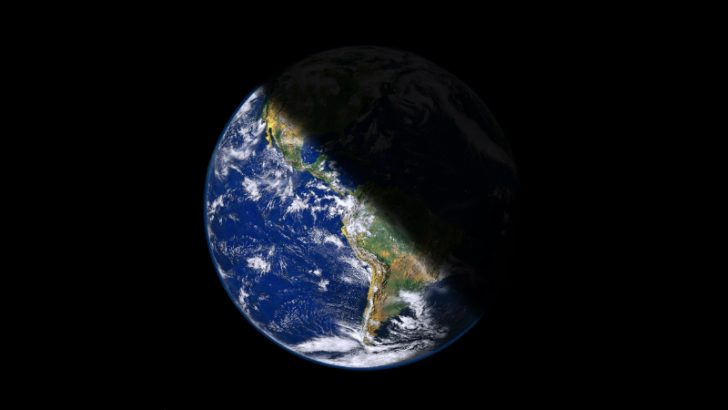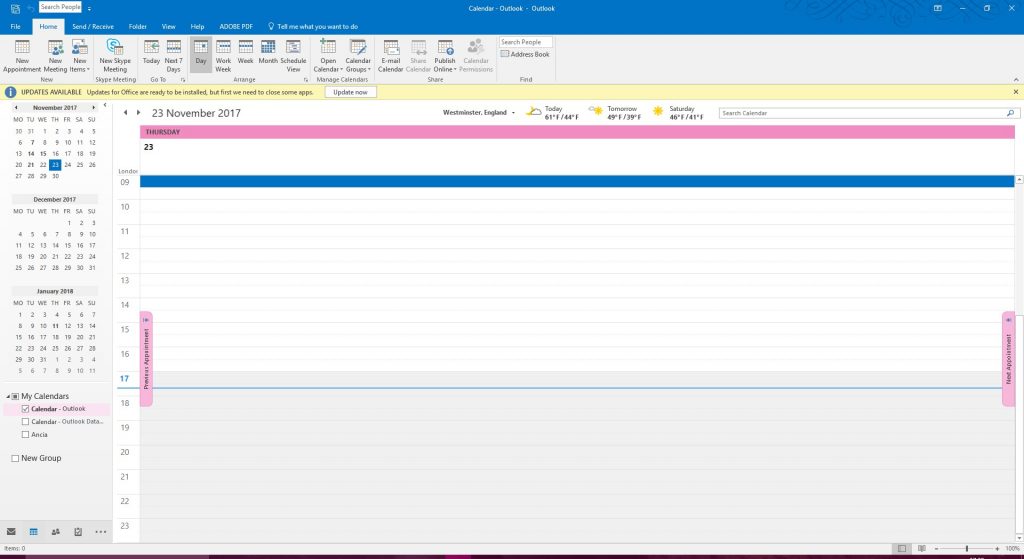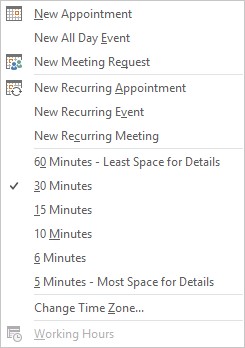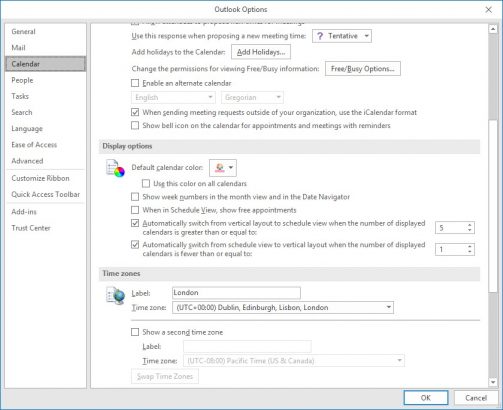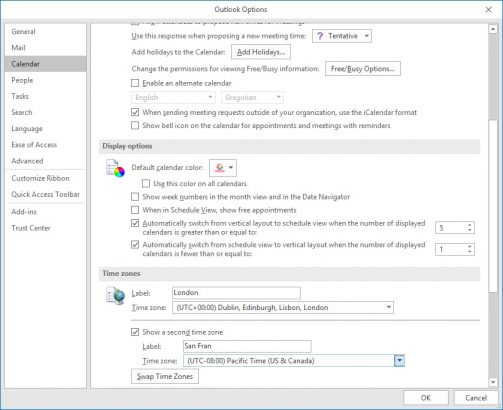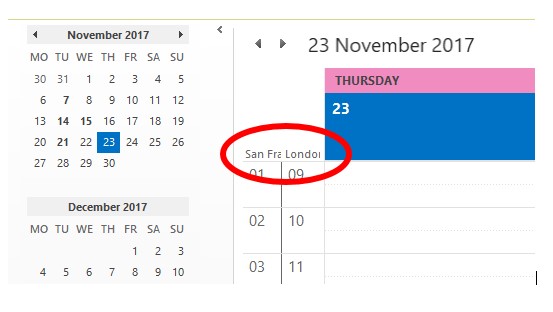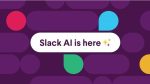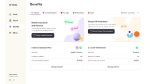Microsoft Outlook is great tool in the business office. There are many parts to it, one of which is the calendar to hold appointments and invite people to meetings. I use this on a daily basis as my husband does a lot of travelling around the world. I do get mixed up as to what time it is where he is and if its ok to call him and disturb him. I do occasionally call at the worst time and wake him up. That is why having the ability to show different time zones in the calendar of Outlook is really helpful. You may like some of my other tips for Outlook too. Such as delaying the delivery of emails, or using Quick Parts.
How to set the time zones.
Here is a typical Day view of a calendar in Outlook.
- On the left hand side of the half hour slots you can see the time running down the page. Right mouse click on the first time you see.
This list appears.
- Near to the bottom is the Change Time Zone…. Select it.
In the bottom of this window as displayed you can see that you can show a second time zone.
- Select the box.
- Select the area you require.
- Type in your label. (You do not have a lot of space here.)
- Select OK.
Here is the result of your settings
It is a shame that you cannot select to have more than two time zones. But this now should help in communications and wellbeing of all.