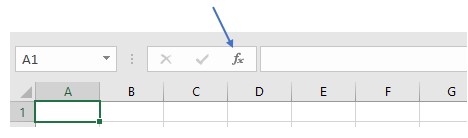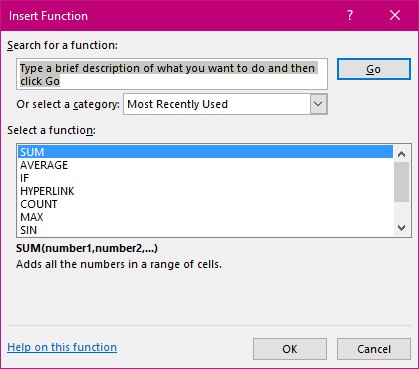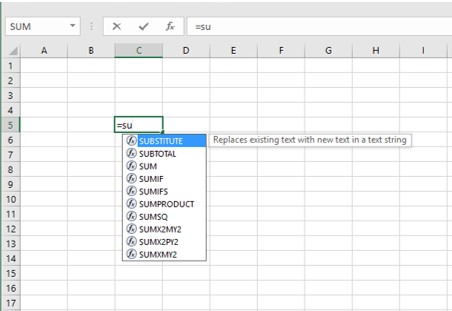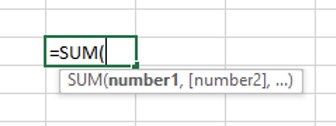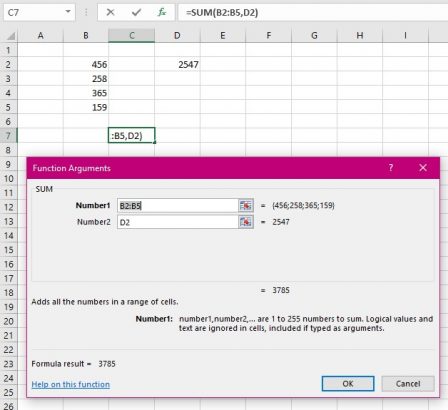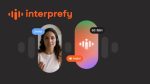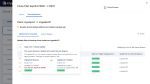I see many things as I walk through companies’ floor walking as it’s known. I see that many people who have not been on a formal training course have no idea that there are hundreds of functions in Excel already and waiting to be used. Formulas that as a young girl I spent hours memorising and practicing the use of. So here I am going to show you the benefits of using functions in Excel.
This Tip is written in Office 2016 so images of tools or ribbons may differ from your version. The features still work the same.
So here I’m going to introduce you to just a few and explain the feature.
You probably use the Auto sum tool to add up a column of figures because someone showed you that it existed. It is part of the hundreds of functions within Excel.
To see all the function in Excel listed follow the next steps.
Doing this it results in the following dialog box.
There are two sections to this dialog box.
The first is the “Search for a function”……. If you know the name of the function you need just type it here with no fancy explanations of what you require it for and then select the Go button.
The second is the “Or select a category:”….. showing here is the default setting of ‘Most Recently Used’. As soon as you use one of the functions it will appear at the top of the list.
If you know in which category your required function lies, select it from the drop down menu of the “Or Select a Category box”.
There is of course as always in Microsoft product other ways to achieve the same thing. If you know a function you wish to use you can start typing it in a cell and you will see a list of possible functions appear.
Start typing or selecting the cells that need to be in this calculation. Then type a comma if there is another selection needed or a colon if it is a range you require. You do not need to type in the closing bracket as Excel will do this for you, though it is good practice to do so as when you create more complicated functions you need to be aware that if you have two opening brackets you must have two closing ones.
Editing a Function
One of the really nice things about a function in Excel is when you need to edit it or break it down to understand you can select the cell where the function sits and then select the ‘fx’ tool in the Formula bar and the dialog box will appear with all the components in the correct places.