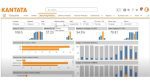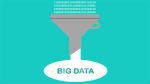Yes the mouse is a great tool but sometimes it is much quicker to use the keyboard. Here are a few ways to navigate around the document quickly or selecting text using the keyboard. Which in turn helps prevent repetitive strain syndrome of the wrist and fingers whilst using the mouse.
This tip is aimed at those unfortunate travellers who end up with no table on a train to work on and just cannot get a handle on a touch pad, or in our case switch the thing off as our hands are too big and rest on it.
We will start by assuming you have already typed a document and need to just move around.
When you open a document you automatically are placed at the head of the document so to get to the end and then back to the beginning might be quite cumbersome using the mouse to scroll. Here is a list of key strokes you can use.
| To get to the end of a document | Hold down the CTRL Key and press End Key once. |
| To get to the beginning of the document | Hold down the CRTL key and press Home Key once. |
| To move to the next page | Hold down the CTRL Key and press Page Down Key once. |
| To move to the previous page | Hold down the CTRL Key and press Page Up Key once. |
| To move to the next paragraph | Hold down the CTRL Key and press Down arrow â Key once. |
| To move to the previous paragraph | Hold down the CTRL Key and press Up arrow á Key once. |
| To move to the beginning of the next word | Hold down the CTRL Key and press Right arrow à Key once. |
| To move to the beginning of the previous word | Hold down the CTRL Key and press Left arrow ß Key once. |
| To move to the end of a line | Press End Key once. |
| To move to the beginning of the line | Press Home Key once. |
How to select text with the keyboard.
| Selecting a single character | Hold down the SHIFT Key and use the direction arrow you require. |
| Multiple characters | Hold down the SHIFT Key and use the direction ß or à arrow as many times as needed. |
| A whole word | Start at the beginning of the word Hold down the CTRL and the SHIFT keys and press à key once. |
| A paragraph | Start at the beginning of the paragraph and Hold down the CTRL Key plus the SHIFT Key and press the down arrow â key once. |
| A block of text | Start at the beginning of the block you require and use a mixture of the above examples. |
| The Whole Document | Hold down the CTRL Key and press the A character once. |
| From a certain point to the end of the document | Hold the CTRL Key and the SHIFT Key and press the End Key once. |
| From a certain point to the beginning of the document | Hold the CTRL Key and the SHIFT Key and press the Home Key once. |