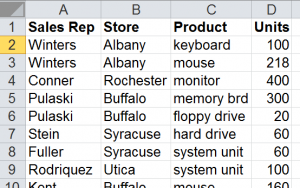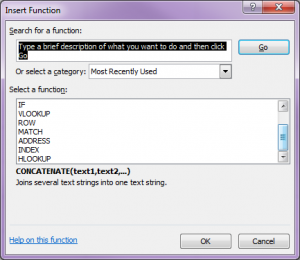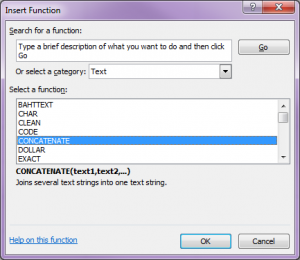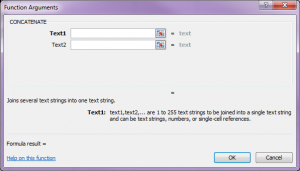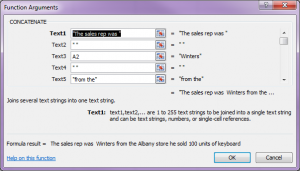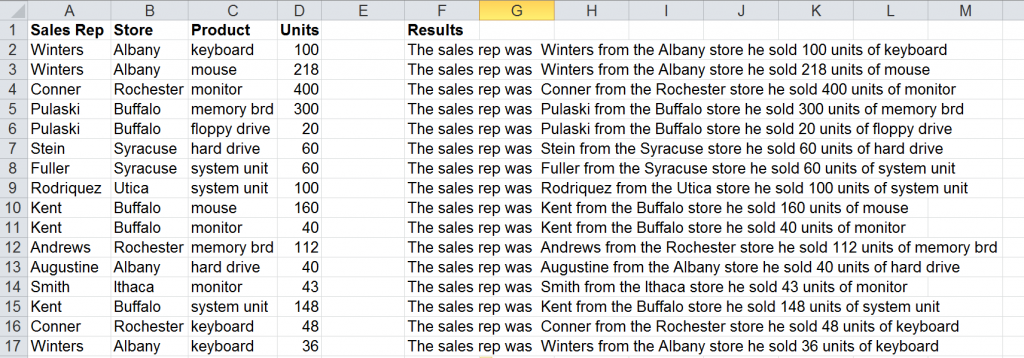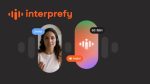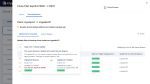You may work with data files all the time and get frustrated that the information you need to produce a report is held in several different cells. You need to write a letter incorporating all this information in the form of a sentence for several records. Your solution is the use of the formula “Concatenate”.
Your list of records may look a little like this
You need to compose a sentence incorporating these items so that they can go into a letter to the client.
- Select the next cell along in your first row.
You need to find the formula “Concatenate” in the list of functions in the Insert Function Tool, found in several places in Excel. The easiest is on the Formula Bar this produces the following dialog box.
In the Test Category you will find “Concatenate”
- In Text1 type in quotes the first part of your sentence or select the cell with the first piece of information you require.
- In Text2 type open quotes then a space then close quotes “ “. This will give you a space in your final result between the first piece of information and the second.
- Don’t forget to do this after each new piece. Continue this until you have collected all the information you require.
- Select OK
Your result should look a little like this.
Then you autofill down the sheet for the information to be collected for you.