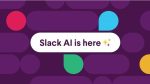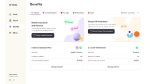Todays tip is another frequently asked question from students and trainees to Krysia Murphy.
Ever find that you wish to see more of your Spreadsheet or document especially when working on a laptop or tablet? Many trainee’s do and are not sure how to increase the viewable area. This short tip helps reduce the space taken up by the Ribbon bar so that you can see more of the document, presentation or spreadsheet you are working with.
This tip works across all the applications inside Office, including Word, Outlook, Powerpoint and Excel.
You can minimise your Ribbon to allow you more room on your screen for any of the Office products.
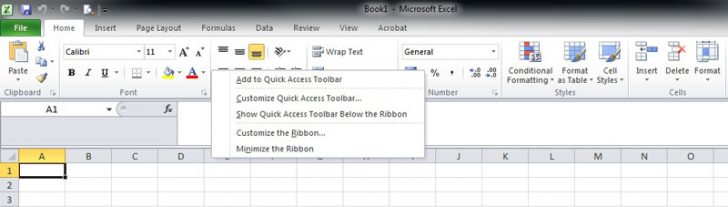
- Right click on the ribbon between tools.
- Select Minimise the Ribbon.
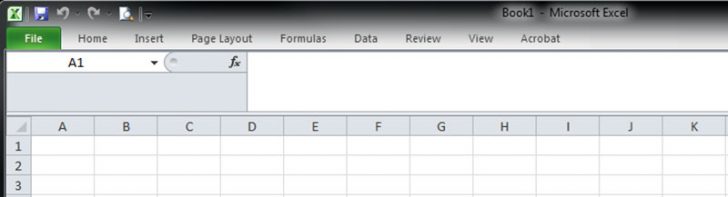
Revealing minimised Ribbons.
- If you need to use a tool on any ribbon click once on the desired Tab.
- If you want the Ribbon to be visible all the time Double click on any Tab.

Last Weeks tip was all about creating a bulleted list in powerpoint. Next week will be around the Quick Access tool bar.