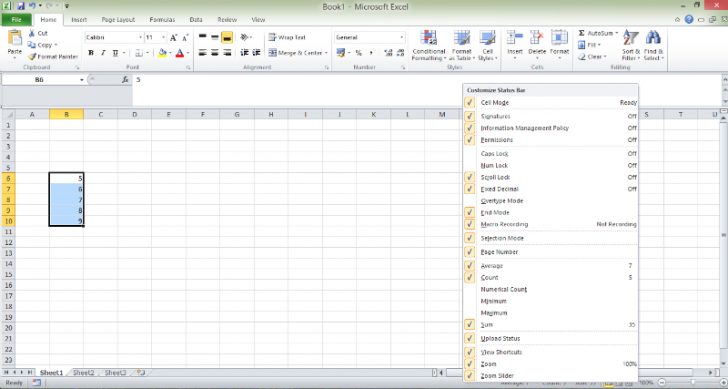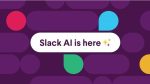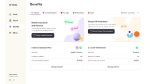So you want to add up some numbers in Excel. I have too frequently overlooks people typing laboriously into Excel log hand to get a total set of values “5+3+2+10”, there are faster ways, here are three
- Using the Sum function: Type in “=sum(“ in a blank cell, highlight the cells you want to sum and type in the “)” and press return. Note that if you want a long list or table added, click the first cell, hold the <shift > key and click the bottom right cell of the area you wish to sum. With the <CTRL> key and multiple mouse click you pick non contiguous cells to calculate.
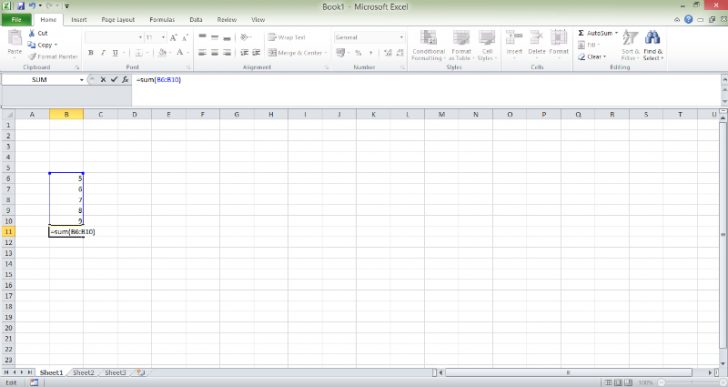
- An even faster way is to use the Autosum button, highlight the cells you want to calculate and then click the “Σ Autosum” (Sigma) . You can use this for a number of functions to work including, Sum, Average, Max, Min.
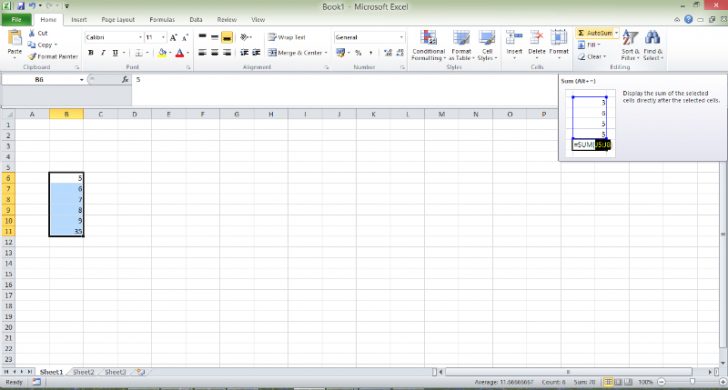
- If you just want a quick calculation but don’t want to record the number in your sheet the status bar should reveal the total of any cells highlight.
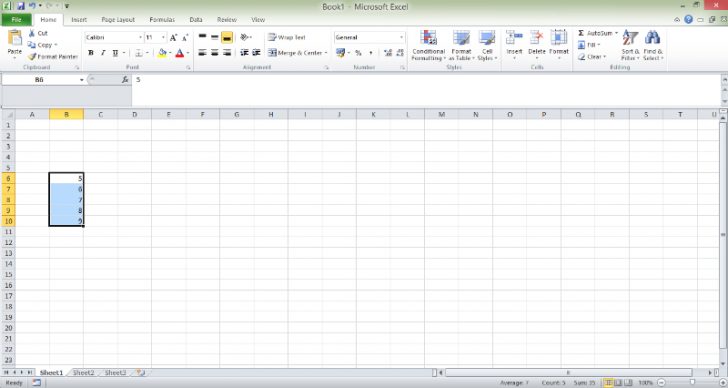
- If you right click on the status bar then you can change what calculations appear there.